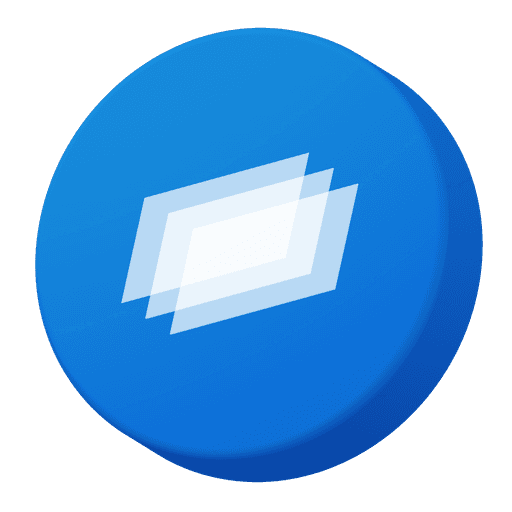Basic Features

Click to view the original image alongside the simulation, enabling real-time before-and-after comparison.
Use the on/off switch on the simulation control panel to toggle modifications and check a clear, unaltered image.
Click the simulation on/off button to compare the before-and-after results. Adjust transparency on the right panel for a more natural transition.
Switch between Point Mode (for eye widening procedures) and Line Mode (for double eyelids) by clicking the respective mode.
Live Simulation Mode: When enabled, modifications update in real time without needing to click the simulation button.
Apply All Simulation: When using standard mode, you must click this button after making adjustments to apply the simulation.
Reset All Changes: Resets all modifications, regardless of mode, restoring the original image.
Save: You must save the results for them to be applied.
Point Mode (Eye Widening)

Drag the control points with the mouse to adjust the shape.
The guideline represents the predicted transformation of the eye shape.
During Generation: Wait until the process completes before clicking or making further changes. If you click before the blinking effect ends, the simulation may not apply properly.
The progress bar and button deactivation indicate the simulation is still generating.
Once the simulation is complete, click Save to apply the results.
Line Mode (Double Eyelids)

Click Line Mode to enter the mode.
An initial guideline is automatically generated. Inactive lines appear in gray.
Move the control points to adjust the line position. When modified, the active line turns pink, indicating the expected double eyelid crease.
Adjust the depth and intensity settings to achieve different results even at the same position. Increasing the value makes the active line appear thicker.
During Generation: Wait until the blinking effect ends before making further adjustments.
Making the Most of Simulation
Real-Time Preview Without Leaving the Viewer

Click View Original Image to compare before and after results without exiting the viewer.
Turn off the control panel to instantly see the final simulation results.
Combine these features as needed to highlight and enhance your desired outcome.
Seamless Mode Switching for More Precision

Switch between different modes freely to achieve more precise results. After making modifications, switching modes automatically applies the changes without requiring a separate simulation button click.
Previously applied canthoplasty (point adjustments) and double eyelid lines will be retained and seamlessly integrated into the simulation.